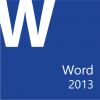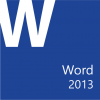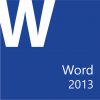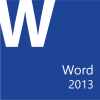- Home /
- Microsoft Office Word 2013: Part 2
Microsoft® Office Word 2013: Part 2
Course Specifications
Course Number:
091025
Course Length:
1 day
Course Description
Overview:
After completing the first course in this series, Microsoft® Office Word 2013: Part 1, you are now able to perform the basic tasks to create a variety of documents. You probably noticed as you continued working in Word that there are some tasks that you repeat quite often. This course will show you how you can work more efficiently by automating some tasks and providing methods to maintain consistency between documents. You will create more complex documents that include lists, tables, charts, graphics, and newsletter layouts. You will also merge data into documents to personalize correspondence and address envelopes and labels with the data as well.
Word can be used to create complex documents that are nearly as complicated as those created using a desktop publishing application. Using Word, you can control how the text flows between paragraphs and pages, you can link a story on page one to the rest of the story later in the document, and you can add graphics and specify how the text and graphic appear together on the page.
Course Objectives:
In this course, you will expand your knowledge of Microsoft Word. You will work with tables and charts to organize and summarize data. You will use styles and themes to customize the look of your documents. You will add images and custom graphic elements to your documents to graphically show information. You will add building blocks of information and updatable fields to the document to improve efficiency. You will control how text flows around graphics, between paragraphs, and between pages, and use section, page, and column breaks in your documents. You will use templates to maintain consistency between documents. You will use the mail merge feature to customize and personalize content. Finally, you will create and use macros to automate tasks.
You will:
- Work with tables and charts.
- Customize formats using styles and themes.
- Use images in a document.
- Create custom graphic elements.
- Insert content using Quick Parts.
- Control text flow.
- Use templates.
- Use mail merge.
- Use macros.
Target Student:
This course is designed for students who wish to use Microsoft Word to create and modify complex documents and use tools that allow them to customize those documents.
Prerequisites:
To ensure success, students should be comfortable in the Windows 8 environment, and be able to use Windows 8 to manage information on their computers. Specific tasks the students should be able to perform include: opening and closing applications, navigating basic file structures, and managing files and folders. Before starting this course, students should have completed the following course or possess the equivalent knowledge:
- Microsoft® Office Word 2013: Part 1
Course-specific Technical Requirements
Hardware
For this course, you will need one computer for each student and one for the instructor. Each computer will need the following minimum hardware configurations:
- 1 GHz or faster 32-bit (x86) or 64-bit (x64) processor
- 1 gigabyte (GB) RAM (32-bit) or 2 GB RAM (64-bit)
- 16 GB available hard disk space (32-bit) or 20 GB (64-bit)
- CD-ROM drive
- Keyboard and mouse (or other pointing device)
- 1024 x 768 resolution monitor recommended
- Network cards and cabling for local network access
- Internet access (contact your local network administrator)
- Printer (optional) or an installed printer driver
- Projection system to display the instructor's computer screen
Software
-
Microsoft® Office 2013
-
Microsoft® Windows® 8
Course Content
Lesson 1: Working with Tables and Charts
Topic A: Sort Table Data
Topic B: Control Cell Layout
Topic C: Perform Calculations in a Table
Topic D: Create a Chart
Lesson 2: Customizing Formats Using Styles and Themes
Topic A: Create and Modify Text Styles
Topic B: Create Custom List or Table Styles
Topic C: Apply Document Themes
Lesson 3: Using Images in a Document
Topic A: Resize an Image
Topic B: Adjust Image Appearance
Topic C: Integrate Pictures and Text
Topic D: Insert and Format Screenshots
Topic E: Insert Video
Lesson 4: Creating Custom Graphic Elements
Topic A: Create Text Boxes and Pull Quotes
Topic B: Draw Shapes
Topic C: Add WordArt and Other Text Effects
Topic D: Create Complex Illustrations with SmartArt
Lesson 5: Inserting Content Using Quick Parts
Topic A: Insert Building Blocks
Topic B: Create and Modify Building Blocks
Topic C: Insert Fields Using Quick Parts
Lesson 6: Controlling Text Flow
Topic A: Control Paragraph Flow
Topic B: Insert Section Breaks
Topic C: Insert Columns
Topic D: Link Text Boxes to Control Text Flow
Lesson 7: Using Templates
Topic A: Create a Document Using a Template
Topic B: Create a Template
Lesson 8: Using Mail Merge
Topic A: The Mail Merge Features
Topic B: Merge Envelopes and Labels
Topic C: Create a Data Source Using Word
Lesson 9: Using Macros
Topic A: Automate Tasks Using Macros
Topic B: Create a Macro
| SKU | 091025SE |
|---|---|
| Weight | 0.0000 |
| Coming Soon | N/A |
| Days of Training | 1 |
| Audience | Student |
| Product Family | CHOICE |
| Product Type | Digital Courseware |
| Electronic | Yes |
| ISBN | 1424630525 |
| Language | English |
| Page Count | No |
| Curriculum Library | Word |
| Year | 2013 |
| Manufacturer's Product Code | N/A |
| Current Revision | 2.2 |
|---|---|
| Revision Notes | No Revision Information Available |
| Original Publication Date | 2012-05-12 00:00:00 |
| rtf | 091025SE RTF File |
|---|---|
| outline | 091025SE Outline File |
-
 Microsoft Office Word 2013: Part 2 LogicalLAB
Microsoft Office Word 2013: Part 2 LogicalLAB
(091025LL) Student Remote Software Environments$12.00